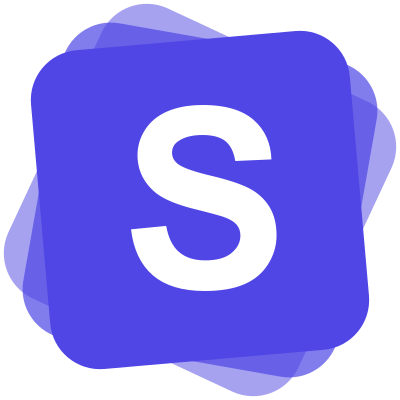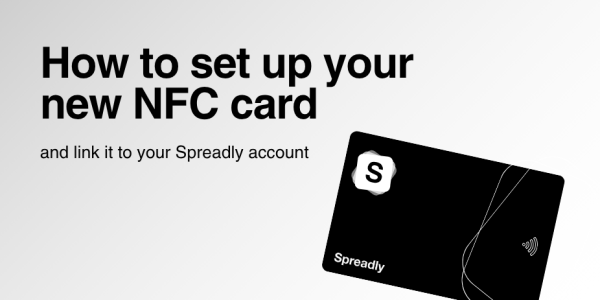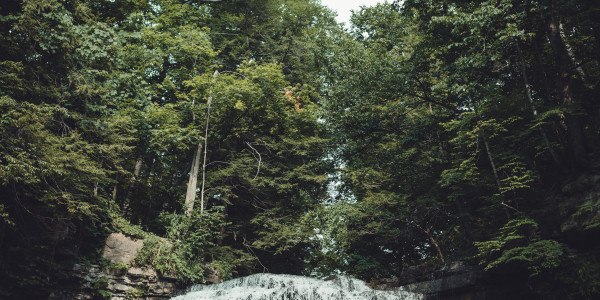Enable automatic translations
One minute
18th of April 2024
In this article:
- Enable automatic translation
- 1. Access Settings for Customization
- 2. Enable Automatic Translation
- Enable language selection for your card
- 1. Access Settings Menu
- 2. Enable Language Selection
- 3. Save Changes
Enable automatic translation
With our automatic translation, you can enhance your digital business cards. We automatically detect user languages and translate your card without any manual effort required. This feature is also available for templates and placeholders.
1. Access Settings for Customization

Click on the 'Settings' icon to adjust settings or preferences for the element that is to be translated automatically.
2. Enable Automatic Translation

Activate the 'Automatic translation' feature to automatically detect and translate the user's language.
Enable language selection for your card
You can also offer a language selection at the end of your card, as some company-owned devices often have English configured as their default language. This allows users to choose their preferred language on their own.
1. Access Settings Menu

Select 'Settings' from the menu to adjust your application preferences.
2. Enable Language Selection

Toggle the 'Show language selection' option to allow users to change the language of the card.
3. Save Changes

Click on the 'Save' button to apply and save the changes you have made.