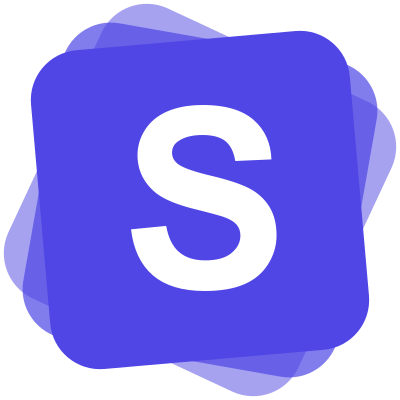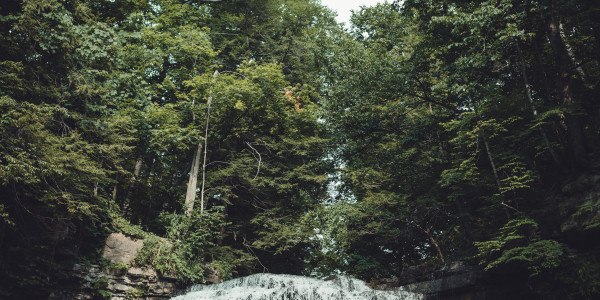Setup your NFC card
2 minutes
16th of April 2024
In this article:
The world of connectivity is constantly evolving, with Spreadly's NFC cards you'll always be up to date! In this blog post, we'll explain step by step how to set up your new NFC card and link it to your Spreadly account. Making networking a breeze! 🌟
1) Unpack and hold it to your phone
Your adventure begins as soon as your NFC card arrives at your home. Unpack it and simply hold it to the back of your NFC-enabled smartphone. On iOS, a push notification will appear immediately.
2) Open notification
Tap the notification on your unlocked phone. This will take you directly to setting up your NFC card with Spreadly.
3) Log in to Spreadly
Now you need to log in to your Spreadly account. Don't have an account yet? No problem! Create a new account quickly and easily using the "Register a new account" button. Alternatively, you can use your existing account with the "Connect to an existing account" option.
4) Connect NFC card
Once you are logged in, click on "Connect" to confirm that you want to connect your NFC card to your Spreadly account. From this point on, your NFC card is immediately ready for use and you can manage your NFC card in your account. Team administrators have the option of connecting the card for a team member in this step and can manage all of the team's NFC cards centrally under "Team" > "NFC cards".
Setting up your NFC card is intuitive and simple. However, if you encounter any difficulties, don't hesitate to contact us. We will be happy to help you!
Have fun networking and connecting! Use your new NFC card to make a lasting impression at conferences, meetings and other occasions. With Spreadly, networking is not only efficient, but also sustainable and modern. 🚀