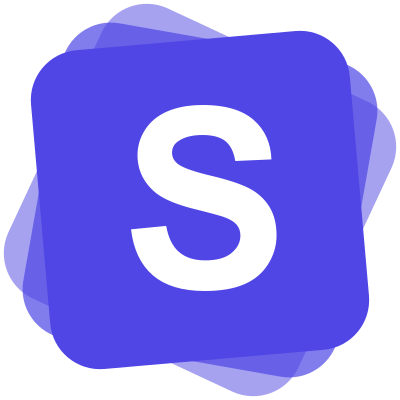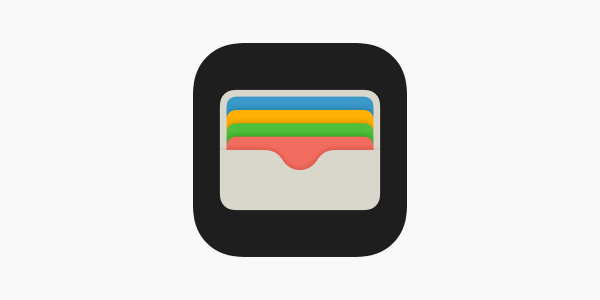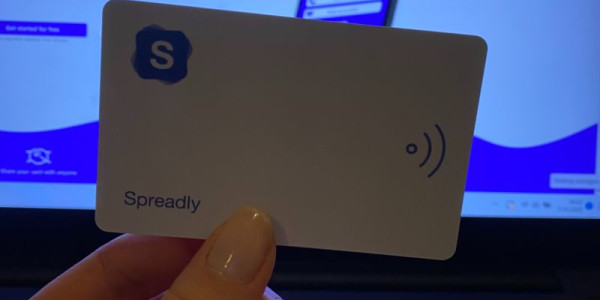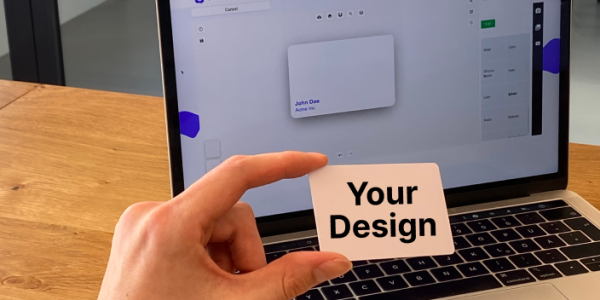Business cards in Google Wallet
3 minutes
24th of February 2023
In this article:
- Create a business card
- Create a business card for Google Wallet
- Use your business card in Google Wallet
- Set up access for Google Wallet
- Advantages of your business card in Google Wallet
- Conclusion
In Google Wallet you can store all kinds of cards, including business cards. In our article we will show you how you can save your business card in the Google Wallet app in 5 steps.
Create a business card
In Google Wallet, business cards can be easily stored in the form of a digital business card.
What is a digital business card?
A digital business card offers traditional details like contact information, colors, and logos. Within one click, contacts are swiftly shared and saved, connecting you instantly with potential clients, partners, or colleagues. This efficient process avoids the need for printing new cards while ensuring seamless exchange of all contact details.
Create a business card for Google Wallet
- register for a Spreadly account at https://spreadly.app
- create your personal business card and provide more information about yourself
- add your contact details to your card and a link to your appointment booking, which can also be easily set up via Spreadly
- now click on "Add to Google Wallet" and log in with your Google account
- you now have your own customized digital business card saved in your Google Wallet. Congratulations!
Use your business card in Google Wallet
When you open the Google Wallet app, you will now see your business card. If you click on the card, all the saved information will appear. In addition to your phone number and email address, the automatically generated QR code can also be used to retrieve all other information that you have saved for a contact exchange. Your contact can also be easily saved by the other person via this QR code.
Set up access for Google Wallet
- Unlock your Android phone.
- To find the "Quick Settings", swipe down from the top of the screen. To fully open the quick settings, swipe down again. Tap the area for "Wallet" and click "View All".
- Swipe up from the bottom of the screen and click on your card.
Advantages of your business card in Google Wallet
Always with you
That means no more annoying reprinting necessary - and also no more stress when you forgot the stack of new business cards at home: You'll always have all your cards on your phone from now on.
More sustainable
Digital business cards don't require paper or printing. So you save paper and shipping for hundreds of cards, saving important resources.
Quick to set up
You can set up your business card in minutes and customize it to your taste without any design add-ons. This not only saves you time, but also money.
Always up to date
When you change your information, whether it's a new cell phone number or a new job title, it's updated with all your contacts. So you don't have to have new cards printed with the changed information, nor do you have to check with your contacts to make sure they have your new number.
Conclusion
So digital business cards are a real all-rounder, making them a practical and environmentally friendly alternative to traditional paper business cards. Spreadly's digital business cards offer you an all-around worry-free package. They can be used and exchanged via email, link, QR code or even in Google Wallet.